Optimizing your content for search engines is the most crucial part of SEO practices. If you are an SEO professional, you must have come across this advice repeatedly.
We usually focus on optimizing web pages. But have you ever thought of your PDF documents? They have a hidden potential to reach a wider audience and rank higher on the search engine result pages.
We are here to share some easy-to-implement tips to boost the search engine visibility of your PDFs. Whether a business owner or a content creator, these tips will help you improve your document’s online reach.
When Should You Use a PDF?
PDFs, or Portable Document Format files, have become very common in our digital toolkit. They are a great option for certain types of content that are informative or if you want your audience to download your content or print it. Here are some situations where you should use PDF files.
Ebooks
Ebooks often contain a wide range of multimedia elements, like images, charts, graphs, and videos. They are usually designed for reading on mobile devices, tablets, or e-readers.
You can easily navigate, bookmark, and download them for offline reading. This helps you make your PDFs easily accessible to global audiences.
White Papers
White papers are often longer, providing in-depth information. Offering a printable version like PDF is thoughtful for someone who loves taking notes.
Include links back to your web pages in the PDF files. This helps your click-through rate (CTR) to improve, as it’s crucial for search engine rankings. Search algorithms note how long users stay and explore your website.
Consider providing both PDF and HTML versions. This keeps your PDF from being indexed. Also, it offers download options for your PDF files as it allows you to collect user contact information.
Offer the PDF in exchange for their name and email. It’s a simple way to build connections and share valuable insights.
With these tips, your whitepapers can boost search engine optimization effectively.
Offline Content
When it comes to offering an offline option for your content, PDF files are the way to go. This holds not only for content that benefits from offline access but also for information-rich blog posts.
However, there’s an important consideration to keep in mind when converting your blog posts into PDF files. Make sure that search engines do not index these PDF files. This precaution is essential to avoid potential penalties for having duplicate content.
Specification Documents
PDF files have been a perfect choice for specification documents. These document properties are often rich in formatting and contain numerous images and illustrations, which are important for conveying information.
PDF files have many advantages due to the frequent need to print specification documents. With a PDF file, you can rest assured that everyone views and prints your document with the same formatting and visuals. This lets you maintain the integrity of your document properties throughout the process.
How to Make Your PDFs SEO-Friendly
When your PDFs are SEO-friendly, it makes them more accessible and discoverable to your target audience. The process is quite similar to traditional SEO practices. But some steps differ in their way.
1. Compress Your PDF File to Reduce File Size
Compressing your PDF file size gives it a speed boost. It makes them load faster and ensures a smoother user experience.
Optimize PDFs:
First, you must check if your PDF file is optimized. Make sure it is optimized for web pages. Look for unnecessary elements, large images, or fonts that may be bloating the file size.
Here’s a step-by-step guide to optimize PDFs:
- Click on the PDF file icon and open it in Adobe Acrobat.
- Select the file name.
- Select PDF properties.
- Select the description tab.
- You can access the “Fast Web View” at the Window’s bottom. If the answer is “No,” you must optimize your PDF document.
Optimize PDF Fonts:
Opt for fonts that are commonly available on most devices and browsers. Easily accessible, fewer fonts are Times, Helvetica, Courier, Symbol, Zapf Dingbats, etc. This ensures that your PDF content displays consistently and reduces the likelihood of font-related compatibility issues.
Use fewer fonts to make your PDF size smaller. Consider subsetting if your PDF file uses a font family with multiple styles and weights. This means including only the characters in your document rather than the entire font set, which can significantly reduce file size.
Optimize PDF Images
Use suitable formats, like JPEG for image-based photographs and PNG for transparent images. The ideal format selection strikes a balance between file size and image quality.
Images should be resized to the actual dimensions required in your document. Avoid scaling down large images using HTML title tags or CSS, which can lead to slower load times.
To lower the file size without sacrificing quality, use image compression tools. Tools like Adobe Photoshop or online services like TinyPNG can help achieve the best outcomes.
Remember that Victor’s images, compared to bitmap images, are smaller. But if you have to use bitmap images, compress the size using a monochrome version without color.
Optimize Microsoft Word PDFs
Use the built-in “Save As” feature when converting a Word document to a PDF file. This will make sure that the PDF file is structured and formatted correctly.
Verify that images in your Word document are appropriately sized before converting to PDF. High-resolution images can unnecessarily inflate the file size.
Optimize PDFs with Adobe Acrobat
Adobe Acrobat offers advanced compression options. Experiment with different settings to find the right balance between file size reduction and document quality.
Use Acrobat editing tools to remove any redundant elements like hidden layers, annotations, or form fields that may be contributing to file size.
Acrobat provides many options, like standard mode, mobile mode, etc., to optimize your PDF, and you can also change your presets according to your needs.
Initial View Settings:
Define how you want your PDF to appear when opened. Specify factors like initial zoom level, page layout, and whether you want to display bookmarks or thumbnails.
Ensure that your PDF’s title and meta description are accurately set. Search engines understand this information and can impact how your document is indexed.
2. Keyword-Rich File Name
A well-optimized file name helps search engines match your PDF file with relevant keyword searches. It also makes it clear to users what the content is about.
Choosing the correct file name for your PDF documents can significantly impact how search engines find and display your content. For example, “simple_makeup-tips.pdf” instantly tells someone what they can expect inside.
Here are some simple tips:
- Aim for a concise PDF file name between 50 and 60 characters that captures the main idea.
- Include relevant keywords in the file name. You can also match the name with the URL.
- Words like “and,” “or” “the” don’t add much value; avoid using them.
- Stick to letters, numbers, and hyphens.
3. Heading Tags
Heading tags, from ‘<H1>’ to ‘<H6>’, create a clear structure. They help search engines understand what each section is about, which can lead to higher rankings in search results.
Here’s how to use them effectively for better search engine optimization in your PDF content.
- Use H1 for the main title tag, H2 for major sections, and H3 for subsections.
- Use relevant keyword-optimized titles in your headings.
- Stick to CSS for styling.
4. Use Alt Text For Images
When you add images to your PDF content, including Alt text as a short image description is important. It is also important for search engines to recognize your content.
Here are some simple tips:
- Write a brief and precise description of the image.
- Include important keywords, but do just what is necessary.
- If the image has a call-to-action, convey it in the Alt text.
5. Set Reading Language
Setting the correct reading language in your PDF document is an important step in making it SEO-friendly. Here’s a step-by-step guide:
- Open your PDF document in your Adobe Acrobat.
- Click File > Properties
- Look for a field labeled ‘Language.’
- Click on the field and choose the language of your document from the menu.
- Save changes by clicking on OK
6. Add a Unique, Optimized Title
The title tag of your PDF document is the first thing readers see. This also has a significant impact on search engine optimization.
- Select a title that accurately reflects your PDF content.
- Use important keywords naturally in the title. Avoid overstuffing it.
- Place the most important keywords near the beginning of the title.
- For multiple PDF documents, use different and unique titles.
- Use title and sentence case to have a consistent capitalization style for your titles.
7. Meta Description
A meta description works like a sneak peek of your PDF. It appears in search results and helps users decide whether to click and read more.
- Keep it short within 150-160 characters. Include short paragraphs.
- Use words that best describe your PDF content.
- Use separate words to write unique meta descriptions for each PDF.
- Add a “Download Now” or “Learn More” call-to-action to boost engagement.
- Include primary and secondary keywords within the first sentence.
8. Internal Linking
Internal links, like external links, help readers navigate your PDF smoothly. They also help make your PDF SEO-friendly.
- Identify anchor text where you want to add links. Anchor text adds context to the content.
- Decide where you want the internal link to lead.
- Place links where they naturally fit in the reading flow.
- Use keyword-rich anchor text, but do just what is necessary.
9. Optimize for Mobile
An increasing number of users are accessing content on mobile devices these days. So, it’s important to make your PDFs compatible with mobile devices.
- Opt for a single-column layout that adjusts well to different screen sizes.
- Select a font size of at least 12 points for clear readability.
- Resize and compress image-based content to fit well on-screen reading tools.
- Ensure links are easy to tap on a touchscreen.
10. Track PDF Downloads
How prevalent are your PDFs on your web page? Keeping track of your PDF downloads helps you understand if people find your content valuable and whether your SEO efforts are paying off.
You can regularly review the data from your PDF download tracking. Analyze trends, user behavior, and engagement metrics. These insights will help refine your content and marketing strategies for better SEO performance.
Final Thoughts
Search engines understand the value of PDFs. They take time to index them and sometimes even feature your web page containing PDFs higher on search results.
To give your PDFs the recognition they deserve, follow these simple tips. With this, you can ensure that Google and your target audience can quickly discover and appreciate your work.